Telemedicine has been there in India for a long time. We’ve all used apps like Practo, M-fine for consultations at some point in time. However, adoption was very limited when it came to traditional healthcare institutions. But that’s changing.
Telemedicine (aka Telehealth) is the process of delivering healthcare services remotely. The entire process of diagnosis and treatment happens primarily using audio, video and/or texting.
Until recently, Telemedicine didn’t have any defined guidelines and was seen as a grey area of practicing medicine. However, the Ministry of Health and Family Welfare (MoHFW) came out with telemedicine guidelines recently to help medical practitioners prioritise telemedicine during this time.
But the recent pandemic has expedited its adoption. From clinics to large hospitals, everyone is jumping on the bandwagon. Most health experts believe that the trend will continue even after the pandemic ends. In fact, the telemedicine market will cross US$5.5 billion by 2025 in India.
Exotel has been working with some of the leading enablers to set up telemedicine in a very short duration of time and in a reliable manner.
Why Exotel makes it simple
- Simple drag and drop setup
- Customisable setup
- No technical help required
- Setup in under 30 mins
In this article, we wanted to give a rundown on how easy it is to set up a Telemedicine number and start consultations using our platform. You can use it to accept a patient’s choice over IVR, securely connect patients and doctors over call for a consultation and accept feedback.
Here’s what you need to get started –
- An Exotel account
- Exophone or virtual number
- Payment gateway/processor (eg. Razorpay)
1. Set up an Exotel Account
To start using Exotel you need to first signup for a trial account. After successful signup just verify your number and update your KYC details to get access to all our features.
2. Choose a Virtual Number
The first step is to buy a virtual number of a region you want to serve in. If you serve multiple regions, check which region you serve the most and choose accordingly. You can use Exotel’s platform to do this.
After signing up, click on the ExoPhones tab in the left column. Then click on “New Exophones” and select the appropriate region. You’ll see a list of available numbers. Feel free to choose any number from the list.
3. Creating a call flow
The next step is to create a call flow. Call flows help you customise the path for the user when they call a particular number. You can play a greeting, accept their inputs over IVR or route them to a particular department/agent (depending on his choice) and more. All this can be done without any human intervention. It also helps you save time and reduce dependencies on your staff.
Below we’ve taken the example of a simple flow for powering consultations. We’ve divided it into two call flows –
1. Handle patient queries and accept choices
2. Call consultation and customer feedback
Note – You are free to customise the flow depending upon your requirements.
Handle patient queries and accept choices (Flow 1)
Let’s start with the first call flow. Our aim here is to educate the patient about the plans available and accept registrations.
Setting up your Telemedicine number
Before creating a call flow it’s important to set up a number which your patients can call for remote consultations. You can promote this number through various channels to attract new and existing patients.
We don’t recommend you to promote the virtual number directly as it’s temporary and you can’t own it. However, you can buy another number from an operator and just forward the calls to the virtual number.
Greetings and accepting patient’s symptoms
To create a call flow, just click on “App Bazar” and then click on the “Create button”.
To start, just drag the greetings applet first. This helps you to add a personalised greeting to the call. You can either record your voice, type it out or upload an mp3 of the greeting.
The next step is to accept the patient’s symptoms. You can use the “IVR menu” applet to do this. Start by adding the symptoms to the menu. Like, assigning 1 for “fever and cough”, 2 for “sore throat” etc. You can ask them to choose the department first too. Since Exotel supports multilevel IVR you can create a set of additional questions for a particular department or symptom.
The best part is that agents can see all these choices on the dashboard in real-time. This is useful in two ways. It saves time in collecting patient’s information manually by speaking to them and also connecting them to the right department automatically.
Choosing the consultation duration and doctor
Depending upon the patient’s choice, the agent can take them through the available doctors depending on the symptoms. The patient can choose a suitable doctor depending upon the criticality of the problem. After the agent disconnects the call, he’s prompted to choose a duration for the consultation- 15 mins, 30 mins and so on.
According to the duration selected, a payment link is triggered via SMS. You can either use an inhouse payment gateway or a payment processor like Razorpay. All the automation can be powered using our SMS APIs.
Call consultation and customer feedback (Flow 2)
Once the customer makes the payment, a call is scheduled. This can be done by using our automated calling feature. At the time of consultation, a call is triggered to the doctor first. Once he receives the call it’s connected to the patient.
The complete call is recorded and tracked. Since the call is from a virtual number, the privacy of both parties remains protected.
Once the call ends, an IVR menu is played to the customer asking his feedback. He can enter any number from 1-5 to rate his satisfaction. This helps hospitals to monitor the quality of service and take appropriate actions to improve the experience.
All the details can then be easily mapped to the in-house CRM/ERP using simple API integration with Exotel.
That’s it! You’ve created a call flow that you can use to consult remote patients over call.
Conclusion
Hope you were able to follow the above steps. In case you’re stuck at any step feel free to email us at marketing@exotel.com and we’d be happy to help you. This is just one simple example of a flow, you can create even more advanced flows depending upon your requirements.
If you’re still unsure how this arrangement would pan out for your organisation, feel free to take our 14 days trial and see it for yourself.
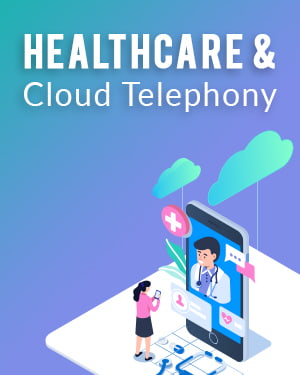
White Paper: Cloud telephony for the healthcare industry
As the number of healthcare consumers increase daily, the conventional hospital phone systems are simply not sufficient for patient support. This whitepaper gives a deep insight into how cloud telephony is helping in tranforming patient communication in the healthcare industry.


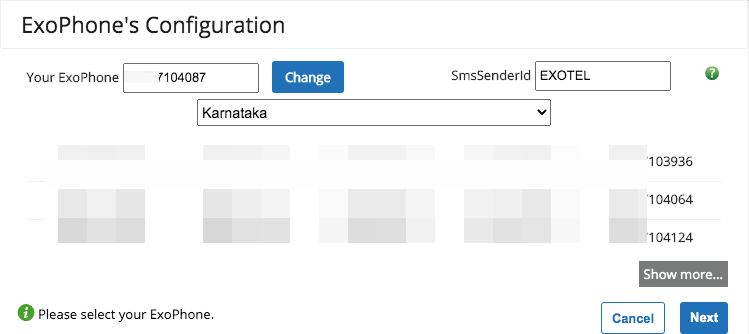
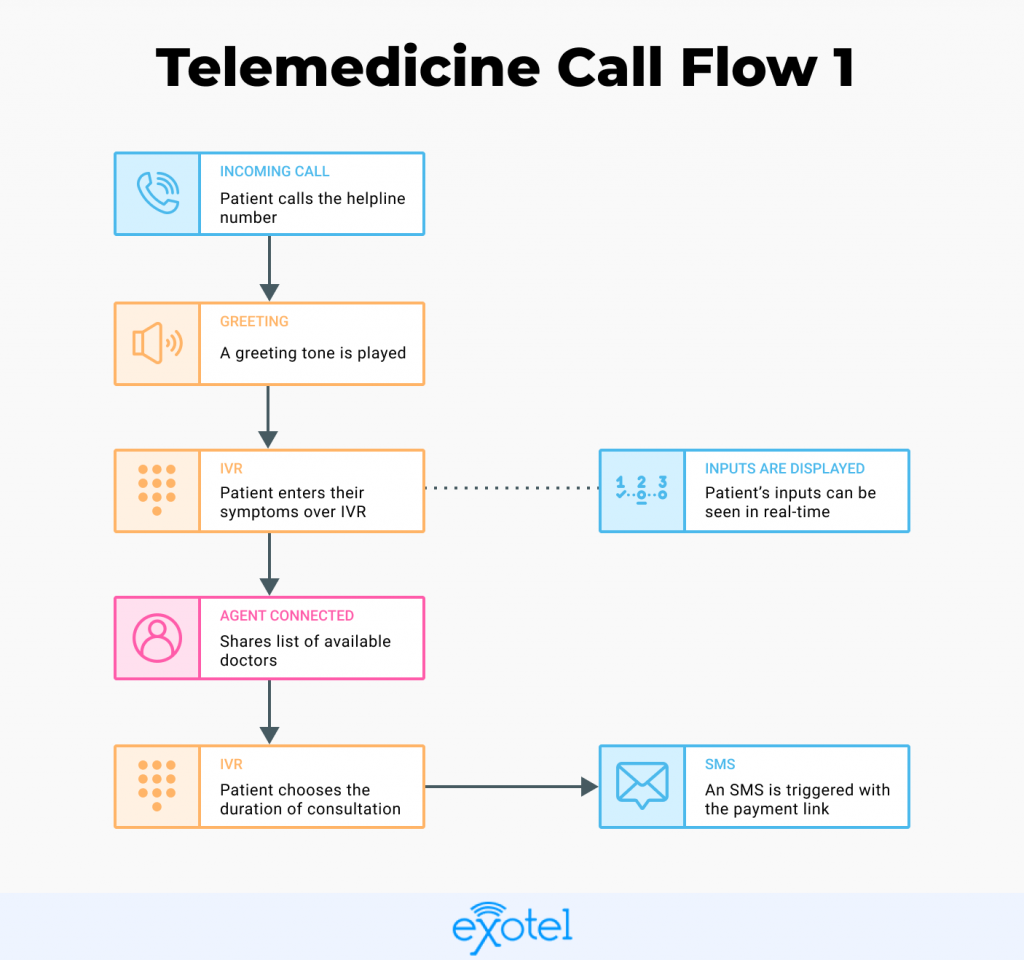
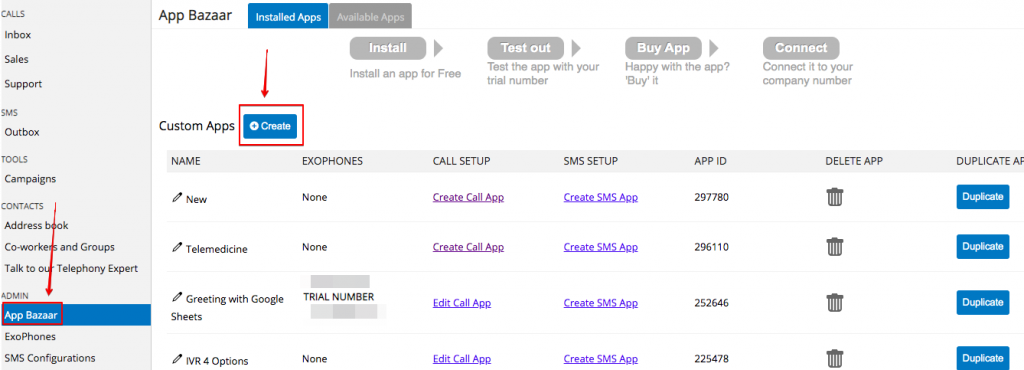
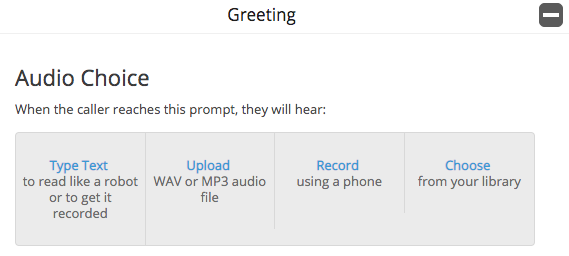
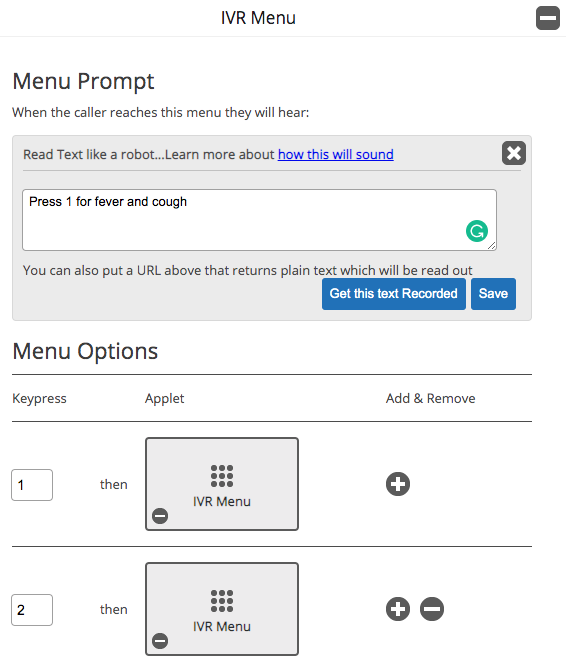
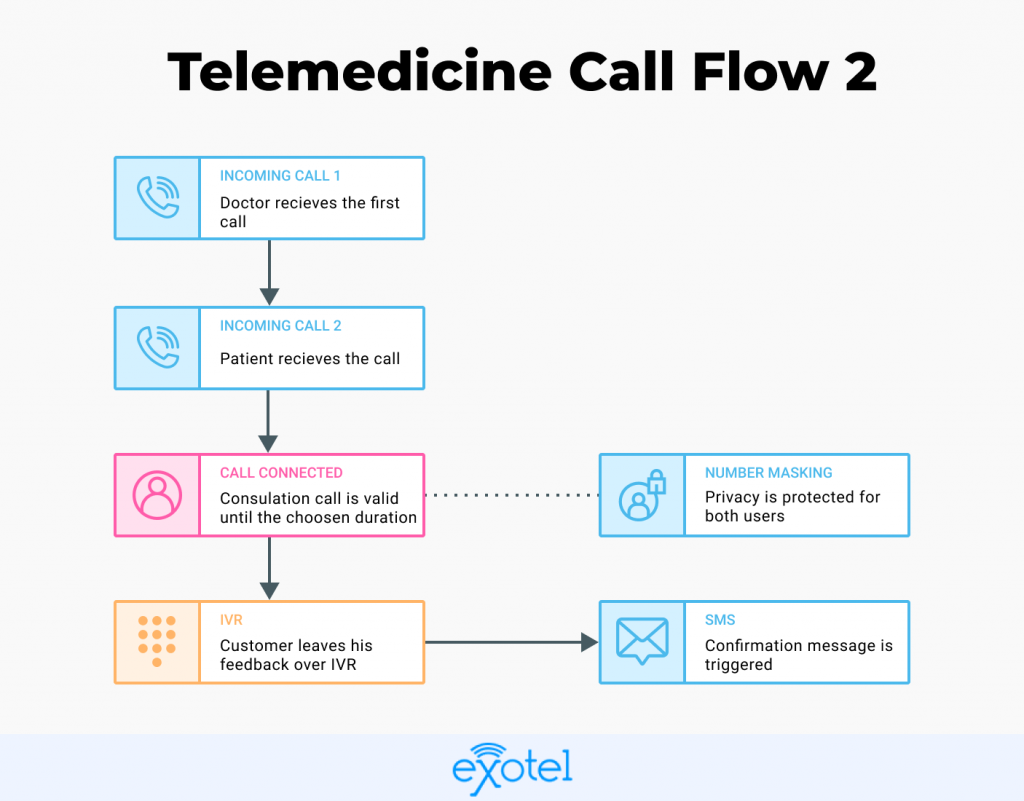



 +91-8088919888
+91-8088919888 +61-2-8073-0559
+61-2-8073-0559 +62-215-098-4960
+62-215-098-4960 +60-3-2771-2799
+60-3-2771-2799 +65-6951-5460
+65-6951-5460