If you login into your Exotel dashboard and go to App Bazaar, you would see a lot of different apps which you can just install and start using right away. For example, the Oak Tree App is for people who want to play an IVR message when their customers call. The missed call app is for people who want to do missed call marketing and gather leads.
However, you may have a requirement that none of these apps can deliver. In such cases, we offer you the possibility to build your own custom application using an easy app builder interface. You need not be a techie and you need not know coding to build this app. All you have to do is drag and drop the necessary applets and configure it the way you want.
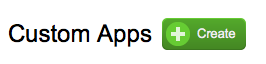 If you already have the custom app builder installed in your account, you can go ahead and try it. You will see the create button next to custom Apps in the Installed Apps tab of the app bazaar. If you do not see it, it will be rolled out for your account very soon!
If you already have the custom app builder installed in your account, you can go ahead and try it. You will see the create button next to custom Apps in the Installed Apps tab of the app bazaar. If you do not see it, it will be rolled out for your account very soon!
Once you click the create button you will see a screen like the one below.
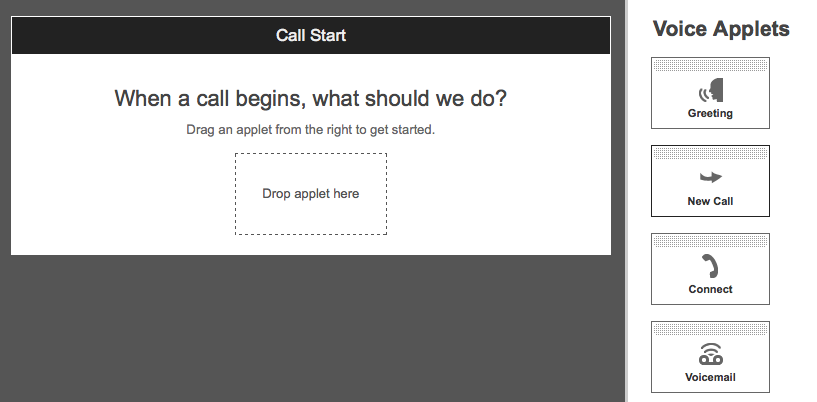
Here you can start building a logic tree for your incoming calls by dragging and dropping the applets seen on the right side.
For example, most companies would like to greet their callers first with a welcome message like “Thank you for calling “so & so” company.” For this, the Greeting applet can be used. Once we drag and drop it, we have to configure the greeting message through text, an actual audio file or a call recording.
Once the audio is configured, we can decide what happens next by dragging and dropping another applet there.
There are more than 10 different applets available in the custom app builder as of now and we will be adding more soon. This helps you build apps to handle incoming calls in not just 15 different ways but a theoretically infinite number of ways!
Here I will explain how the commonly used applets work and how to implement them.
Greeting: This applet will greet the customer with a message of your choice. You can type any text you want and it can play back using an automatic text-to-speech engine or you can record a greeting message and upload it as an MP3 or WAV file or you can also have Exotel record the message through a phone call.
IVR Menu: The IVR Menu applet as the name suggests will offer an IVR menu option to incoming callers. You need to first play a greeting message explaining to the callers about the various options. For example: “Dial 1 for support, dial 2 for Sales, Dial 3 for feedback.” If the caller selects 1, you can choose what to do by choosing the next applet in line. For example, if the caller dials 3, they can be taken to the voice mailbox to leave their feedback about your product/service.
Connect: This applet will allow you to connect the call to a particular agent based on what happens in the incoming call. For example, you can connect the call directly to an agent after the greeting or you can connect the call if the user chooses a particular option in the IVR menu.
Email: This applet can be used if you want to send an email to an Exotel user or a group if the caller reaches that point in the logic tree.
Hang Up: This applet as the name suggests will just hang up the call if the user reaches this point during the call.
Gather: This applet is used to gather inputs from the caller during the call. For example, when you call banks they would ask you the enter your account number or T-PIN and then authenticate your identity. You can also use the gather applet for feedback and survey. The data that is entered here can be passed through API or via Email to one of your agents.
Transfer: This applet is used to transfer the caller to another custom app. This is helpful when you don’t want to build the entire logic tree for a caller if they reach a point in the call. If you already have a custom app built into your account, you can just link it here and the user would go into the flow of that custom app.
Voice Mail: As the name suggests this applet will take the caller to the voice mailbox. The voice mail recording will be stored in an MP3 file in the cloud.
Timing: This applet will let you configure your open hours. For example, if you set 9 am to 6 pm as your open hours only on the weekdays the user will hear a message that you are closed if he calls at the weekend or outside of the office hours. This audio message can be configured to your liking just like the greeting applet.
Who’s Calling: This applet will help you decide what to do with the call based on who’s calling. For example, if you are getting a call from an existing customer it can be transferred to a support person or account manager directly. If the call is from a new number which does not belong to any existing list, the call can be transferred to a salesperson or receptionist.
SMS: Using this applet you can send an SMS to the caller. For example, you can configure it in such a way that the caller gets a follow-up SMS when they call during closed hours.
List Manager: This applet helps you add or remove the contact from a particular address book list. For example, your customers can choose to unsubscribe or subscribe themselves from your promotional calls or SMSs.
If you have any trouble configuring the custom app or understand what some of the applets actually do, you can send us an email or call us and we will be happy to help you!
Read: Are you a stock broker? Then you must be aware of the recent SEBI compliant call recording. Have a look at this article.
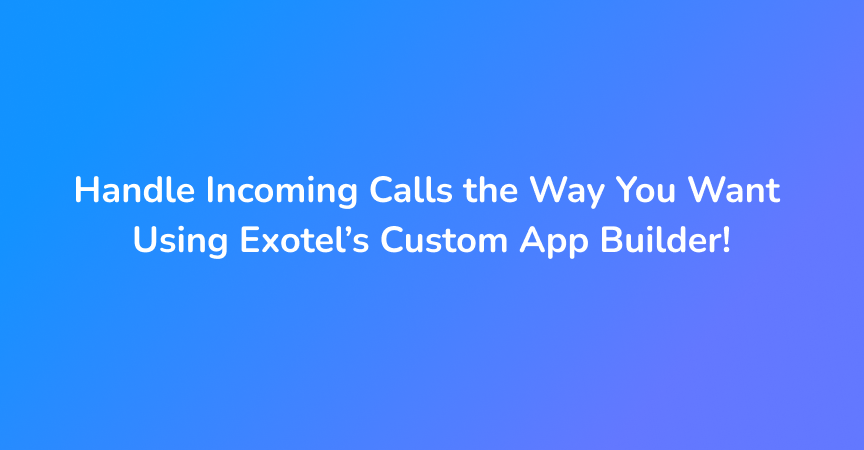
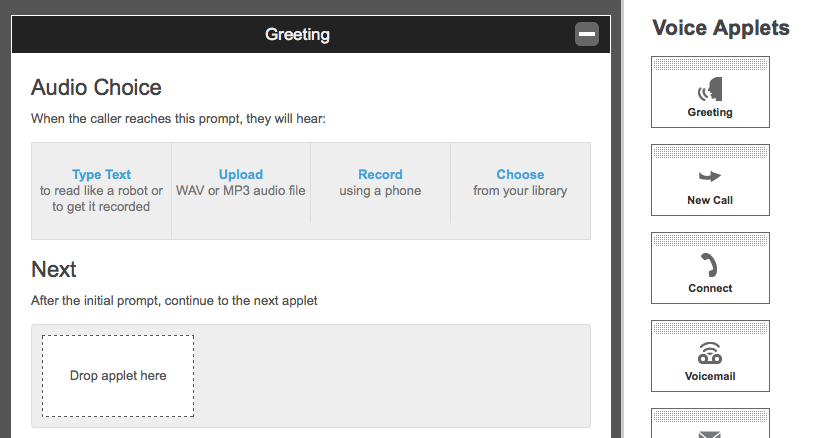



 +91-8088919888
+91-8088919888 +1-(718) 354-8866
+1-(718) 354-8866 +61-2-8073-0559
+61-2-8073-0559 +62-215-098-4960
+62-215-098-4960 +60-3-2771-2799
+60-3-2771-2799 +65-6951-5460
+65-6951-5460
No Comments