Brands are now concentrating on creating an omnichannel customer experience. Simply put, a customer should be able to get in touch with a brand across multiple touch points like email, calls, social media, chat, etc. and still have a consistent brand experience. At times, brands set up different teams to take of the touch points mentioned above. But these teams have very little or no interaction amongst themselves.
Imagine this – you reached out to the support team for a brand via email. However, you had to get on a call to resolve the issue. Chances are, you didn’t have a smooth experience. You would’ve had to repeat your entire issue all over again to the agent on the call.
Personalised problem solving
Customers don’t often stick to one medium of communication with a brand. Everyday, we see instances where a conversation on the phone with a customer is followed up by an email from their end. In this email, they often specify the agent they would like to resolve their issue to ensure there is a continuous information flow. However, there isn’t a direct way to ensure this.
Aim
To ensure a consistent information flow between customers and agents using Exotel, Freshdesk (the ticketing system we use at Exotel) & Google Apps Script.
Solution
There are two ways we could approach this solution:
- Provide every agent with their own virtual number so customers can contact them directly.
- Have a common customer support number that is configured to connect to the right agent based on the customer’s input.
Today, we are going to talk about how we can provide every agent with their own virtual number and ensure a smooth customer connect
Intelligent call routing
When a customer calls the support number, you can get them to enter their unique ticket ID (email support conversation ID).
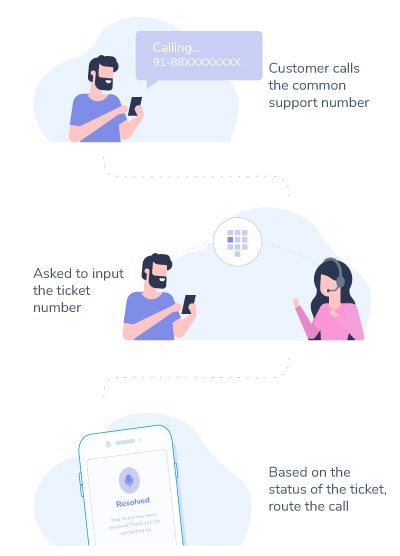
Usually, a customer support email, or ticket, as it is called, can either be open, closed or resolved.
- If the ticket status is Open, route the call to the agent who was handling it over email
- If Resolved, IVR plays out letting them know that the ticket has been resolved and asking them how they would like to proceed.
- If Closed, IVR plays out a message letting the customer know that it has been closed and ask them how they would like to proceed. client of the If the ticket status doesn’t fit into any of the above categories, the call gets routed to the common support group to ensure that one of the agents that can help out the customer.
Architecture
The solution considers the use of DTMF Signaling where we configure an agent-specific virtual number and connect the client (requester of the ticket) and the agent (handling the ticket) via a pin-based routing.
Tools used
For the purposes of this article, we’ll demonstrate this solution with the tools we use at Exotel. However, you could implement a similar solution similar tools available in the market as well.
Implementation
Prerequisite
- Assign every agent their own Exophone and call flow.
- Create a group with just the individual agent.
- All the agents will need to update their signature information via Profile settings on Freshdesk to ensure that customers know how to reach them directly on the phone.
Creating a call flow
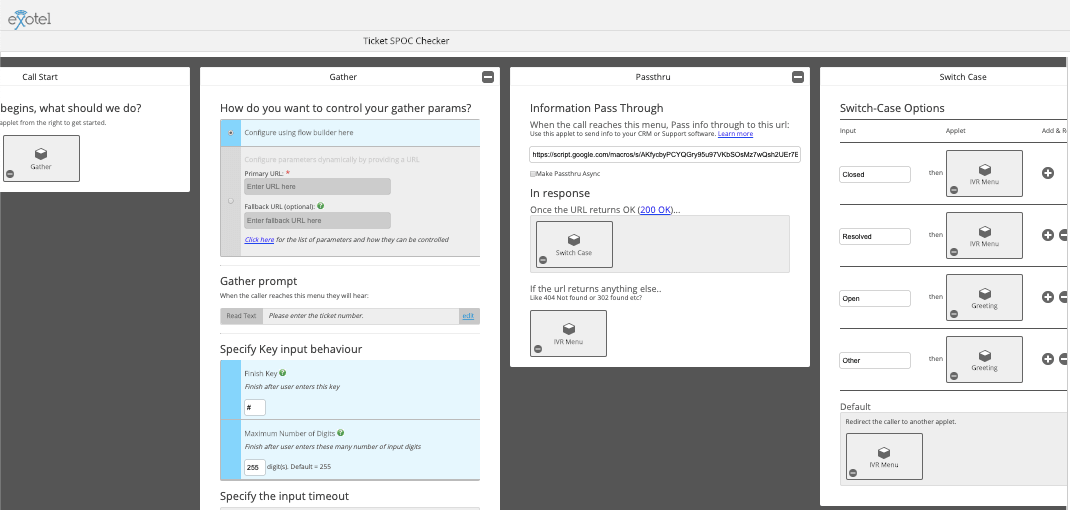
- Begin with a Gather applet – Leave the default values as is (or feel free to modify them, as needed)
- Setup a passthru under “When the caller entered one or more input digits…” & use the web app link from the previous step
- Setup a switch case under In response > Once the URL returns OK (200 OK)…
- Configure some of the default “Input” values (as configured in the apps script)
- Closed
- Resolved
- Open
- Other
- From here, feel free to complete the flow by either using automated IVRs, greetings or any other applets, as required
Google Apps script
Let us set up the passthru endpoint using Google Sheets.
If you’d like to understand how you can use Exotel with Google Sheets, you can refer to this post https://stg-exotel-staging.kinsta.cloud/blog/google-sheets-exotel/ .
Click here to access the code we’ve used in this flow
Contact information – signature
Now that the flow is setup, let’s talk about how we can tie in this experience. To ensure that your customers know exactly how they can reach the same agent they’ve been conversing with over email, include the right contact information in the signature.

We also follow it up with an automated response so that the customer doesn’t miss it.
Automated notification
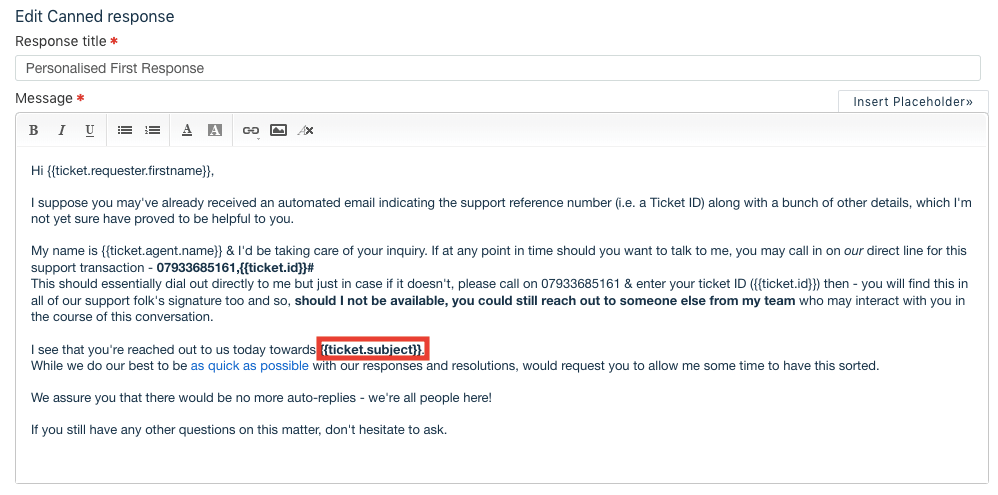
Here’s an email template of an automated response. Once a customer reaches out an agent, we send them an automated response with details of how they can reach out to the agent directly in case they need to.
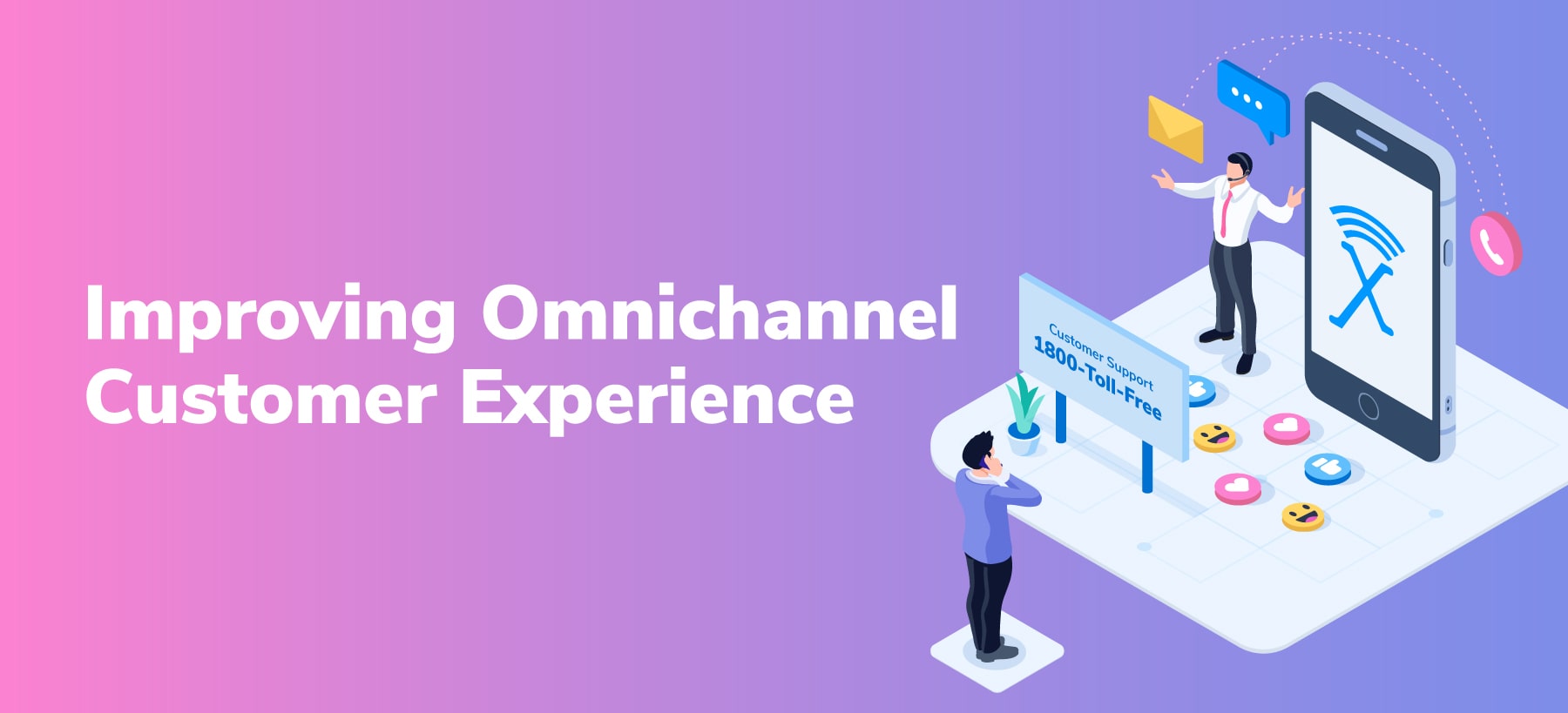
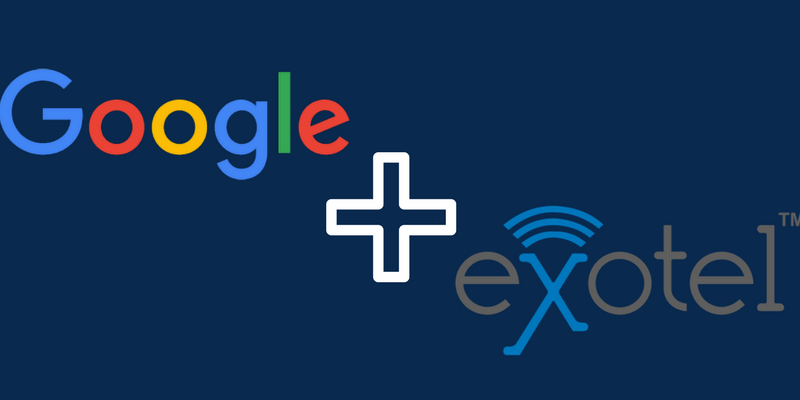
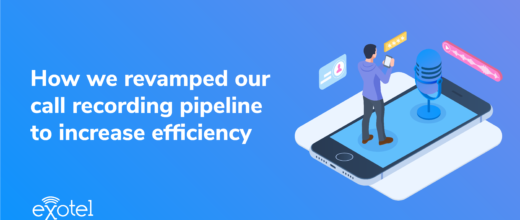

 +91-8088919888
+91-8088919888 +1-(718) 354-8866
+1-(718) 354-8866 +61-2-8073-0559
+61-2-8073-0559 +62-215-098-4960
+62-215-098-4960 +60-3-2771-2799
+60-3-2771-2799 +65-6951-5460
+65-6951-5460
No Comments